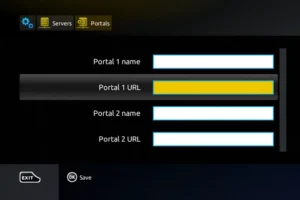Installation Tutorial
We are dedicated to revolutionizing your television experience with innovative solutions that redefine entertainment
100% FREE NO CREDIT CARD REQUIRED
Start with TVscope. Your ultimate streaming experience begins here!
Our IPTV subscription works seamlessly on a wide range of devices that support app downloads, including Smart TVs, smartphones, tablets, MAG Boxes, PCs, MacBooks, Apple TVs, Android TVs, and more. We’ve created device-specific tutorials to make installing your Streaming Nordic subscription easy on any device.
In our tutorial, you’ll find both free and paid app options—paid apps generally offer more features, enhanced stability, and a smoother viewing experience.

Smart TVs
IPTV SMARTERS PRO (Free App)
- Download the IPTV Smarters Pro app from the APP store.
- Choose to connect with XTREAM codes API.
- Enter your Streaming Nordic login details (Username, Password and URL) and press ADD USER to connect.
Vu Player Pro (Paid App)
- Open the App Store on your device and search for Vu Player Pro.
- Within the Vu Player Pro app, go to the settings or profile section, You will find your Mac Address and Device Code displayed within the app.
- Now go to the website: https://vuplayer.pro/login
and enter the Mac address (Device ID) and the device key (Device Key).
- Select the M3u link or Xtream code to upload your data. The data will be sent to your email address.
IBO Player (Paid App)
- Open the App Store on your device and search for IBO Player.
- Now open the app and activate it using the device ID and device key on the website provided in the app.
- Now go to the website and enter the Mac address (Device ID) and the device key (Device Key).
- Select the M3u link or Xtream code to upload your data. The data will be sent to your email address.
- Restart your app and enjoy!
SET IPTV (Paid App)
- Install Set TV from the App Store on your Smart TV.
- Open the IPTV Player app and you will get the App MAC address.
- Go to the SetIPTV activation page and enter your MAC address: https://setsysteme.com/set.app
- Enter the MAC address and click the pound icon to confirm.
- Enter the M3U link that we have send you via email.
- Then click Submit and restart the app.
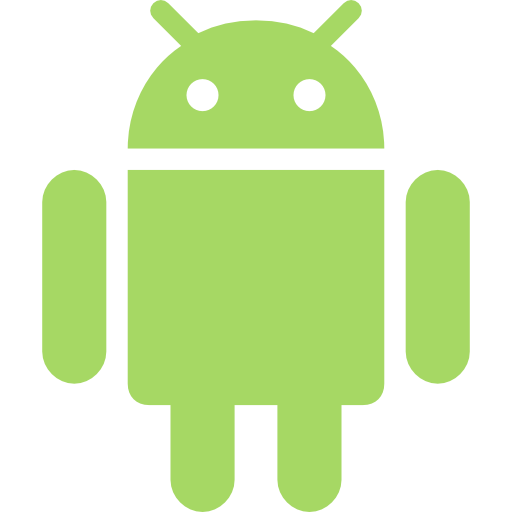
Android TV, Android phones, Android Box...
Televizo (Free App - with Chromecasting)
- Televizo is a freemium app, meaning you can use it for free. However, the free version does include ads and has some limited functionalities. But don’t worry, even with the free version, you can still enjoy watching content. It also support casting to your TV with Chromecast option. P.s. The premium version of the app costs only 10 euros for a lifetime activation
- Open your Play Store and search for Televizo – IPTV player.
- Open the application and use the login we sent you via email:Playlist name (Any name) , Username, and Password and URL.
- Wait until the app loads all the data. Enjoy Streaming!.
XCIPTV PLAYER (Free App)
- Open your Play Store and search for XCIPTV PLAYER.
- Open the application and use the login we sent you via email: URL, Username, and Password.
- Wait until the app loads all the data.
- Enjoy Streaming!.
TiviMate IPTV Player (Paid App - with Chromecasting)
- Open your Play Store and search for TiviMate IPTV Player.
- Open the application, go to this screen and select “Xtream Codes”.
- Now simply enter the server URL, username, and password that you received from us via email.
IBO Player (Paid App)
- Open the App Store on your device and search for IBO Player.
- Now open the app and activate it using the device ID and device key on the website provided in the app.
- Now go to the website and enter the Mac address (Device ID) and the device key (Device Key).
- Select the M3u link or Xtream code to upload your data. The data will be sent to your email address.
- Restart your app and enjoy!
Vu Player Pro (Paid App)
- Open the Play Store on your device and search for Vu Player Pro.
- Within the Vu Player Pro app, go to the settings or profile section, You will find your Mac Address and Device Code displayed within the app.
- Now go to the website: https://vuplayer.pro/login
and enter the Mac address (Device ID) and the device key (Device Key).
- Select the M3u link or Xtream code to upload your data. The data will be sent to your email address.

Apple TV, iPhone, iPad..
IPTV Smarters Lite (Free App - with Chromecasting)
- Download the iptv smarters Lite app from the App store, make sure its the lite not the pro version.
- Choose to connect with XTREAM codes API.Enter your login details and press ADD USER to connect. Enjoy Streaming!.
Vu Player Pro (Paid App)
- Open the App Store on your device and search for Vu Player Pro.
- Within the Vu Player Pro app, go to the settings or profile section, You will find your Mac Address and Device Code displayed within the app.
- Select the M3u link or Xtream code to upload your data. The data will be sent to your email address.Now go to the website: https://vuplayer.pro/login
and enter the Mac address (Device ID) and the device key (Device Key).
IBO Player (Paid App)
- Open the App Store on your device and search for IBO Player.
- Now open the app and activate it using the device ID and device key on the website provided in the app.
- Now go to the website and enter the Mac address (Device ID) and the device key (Device Key).
- Select the M3u link or Xtream code to upload your data. The data will be sent to your email address.
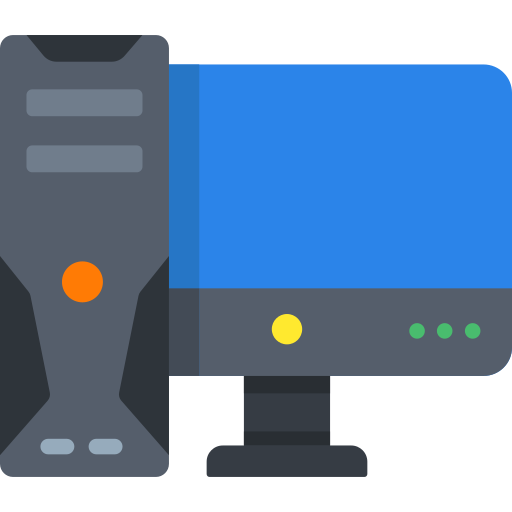
Windows computer, Macbook..
IPTV SMARTERS PRO (Free App)
Open your Chrome, Firefox or Apple Safari browser and go to this link: https://www.iptvsmarters.com/#downloads
Depending on your PC (Mac, Windows, etc.), click “Download” and wait for the download to complete. Then install the app.
Enter your login details and press ADD USER to connect.
IPTV Stream Player (Free App)
1- Open your Chrome, Firefox or Apple Safari browser and go to this link: https://iptvstreamplayer.com/
2- Depending on your PC (Mac, Windows, etc.), click “Download” and wait for the download to complete. Then install the app.
3- Now open the app and click on “Log in with a new user account”.
4- Enter your login details and press Login to connect.
Vu Player Pro (Paid App)
Open the App Store on your device and search for Vu Player Pro, or download it directly from the app’s website.
- Within the Vu Player Pro app, go to the settings or profile section, You will find your Mac Address and Device Code displayed within the app.
- Now go to the website: https://vuplayer.pro/login
and enter the Mac address (Device ID) and the device key (Device Key).
- Select the M3u link or Xtream code to upload your data. The data will be sent to your email address.
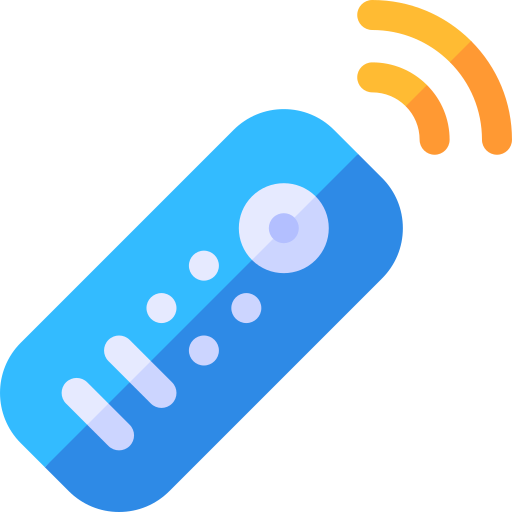
Amazon Fire Stick, Fire TV..
IPTV SMARTERS PRO (Free App)
1. We first install the Downloader app
This app will help you download IPTV Smarter on FireStick (because browser downloads are not allowed).2. click on the Search > Search Option on the FireStick home screen
3. Enter the name of the application (this is Downloader)
click on the Downloader option when displayed in search results
Choose the one Downloader icon on the following screen and download and install the app.- 4. After installing the downloader app, return to the FireStick home screen
Click in the menu bar Settings. - 5. In Settings, select the option My Fire TV.
6. When the following options appear on the next screen, click Developer options.
- 7. click on Install from unknown applications.
- 8. click on Downloader to change the status to ON
- 9. You can now do that Downloader app
When you first launch this application, you will see a series of prompts. Ignore these until you see the following screen
In this screen you need to click on the URL text box on the right side (make sure Home page option is selected in the left menu) where it says ‘http://’ 10. In this window, enter the following path: https://www.firesticktricks.com/smarter
click on GO11. Wait a minute or two for the IPTV Smarter to download on your FireStick.
- 12. When the download is complete, the downloader app will run the APK file and the installation will begin.
click on Install - 13. Wait for the installation to complete.
14. The installation is completed with this App installed Report
You can now click OPEN and get started with IPTV Smarters
I recommend choosing DONE so you can first delete the APK file to save storage space on FireStick.15. Choose to connect with XTREAM codes API to avoid entering all m3u files.
16- Enter your emailed login details and press ADD USER to connect.
You can use any other app on your Fire Stick, such as TiviMate. Simply google: how to install TiviMate on Fire Stick, and you will get some hopeful tutorials.
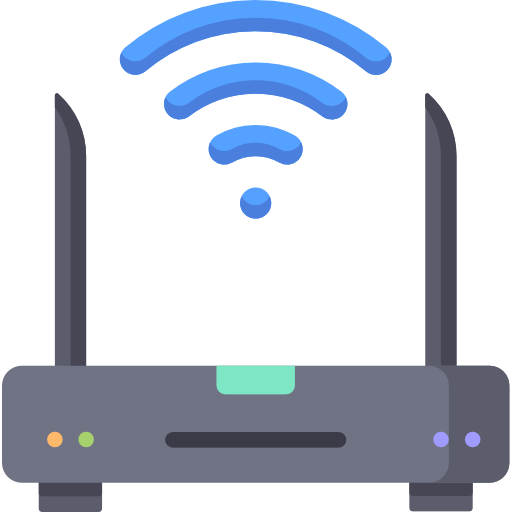
Formuler Z, Mag devices..
Formuler Z
1. Go to the back of your Formuler Z where the Mac ID is indicated.
2. Make sure you provide us with the Mac ID when ordering your package. Mac ID usually starts with 00:1A…You can also find it on the MyTvOnline app.
3. Once we receive your order with the Mac ID, we will send you the portal URL. Make sure to enter the portal URL in the MyTvOnline app (no username or password required).You can also use the Xtream codes (username, password and portal url – by enabling the login).
Mag
1. Go to the back of your Mag where the Mac ID (Or Mac Address) is indicated.
2. Make sure you provide us with the Mac ID when ordering your package. The Mac ID usually starts with 00:1A….3. Go to Settings, then System Settings, then Servers, Then Portal.
4. Enter the portal URL that we emailed you.After completing all the above steps, press “EXIT” on the remote twice to restart the gate. Now everything is ready to watch live TV…